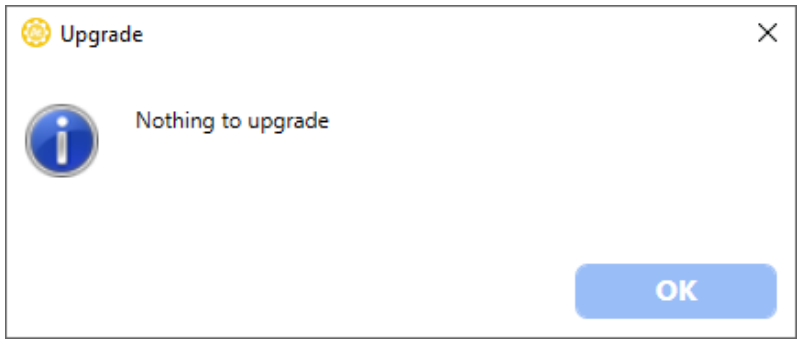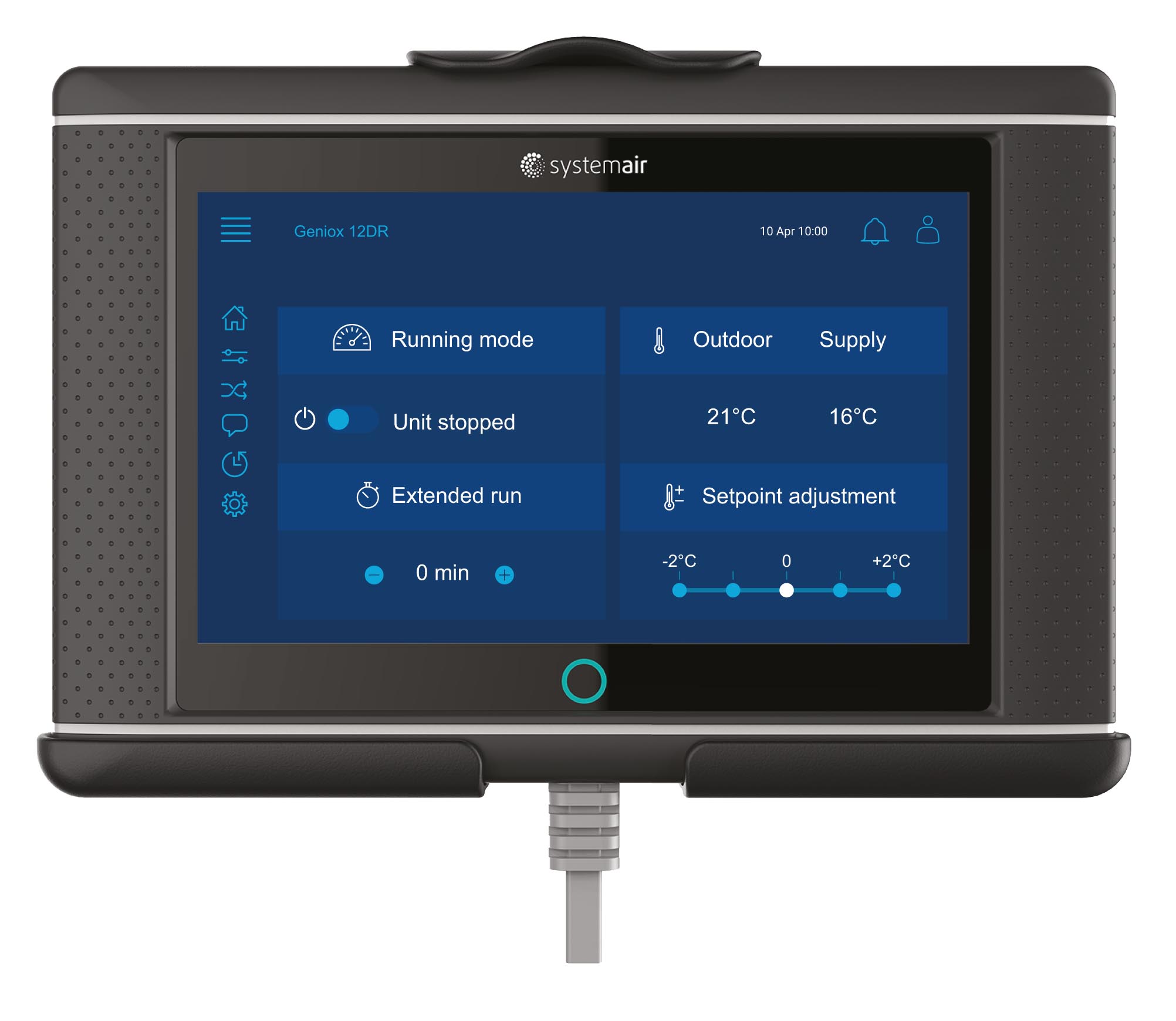|
Access 4.x |
Access application tool > Upgrading controller |
Select the Access controller by clicking it in the list of controllers on the start screen. The selected controller will be marked with a grey background on the screen and the status LED-lamp on the selected controller will start to blink. This makes it easier to identify which controller that has been selected.
Caution! If your Access controller has static IP- addresses, make sure to write down the controller's network settings before upgrading. There controller might lose its settings during an upgrade, and may need to be manually configured afterwards.
With the [Easy upgrade]-button on the start screen you can check if the controller has the latest version of the application and the firmware. If the application or firmware is old, they will be updated to the latest version. There will also be a backup of the controller. A pop-up window will ask if you want to upgrade the controller:
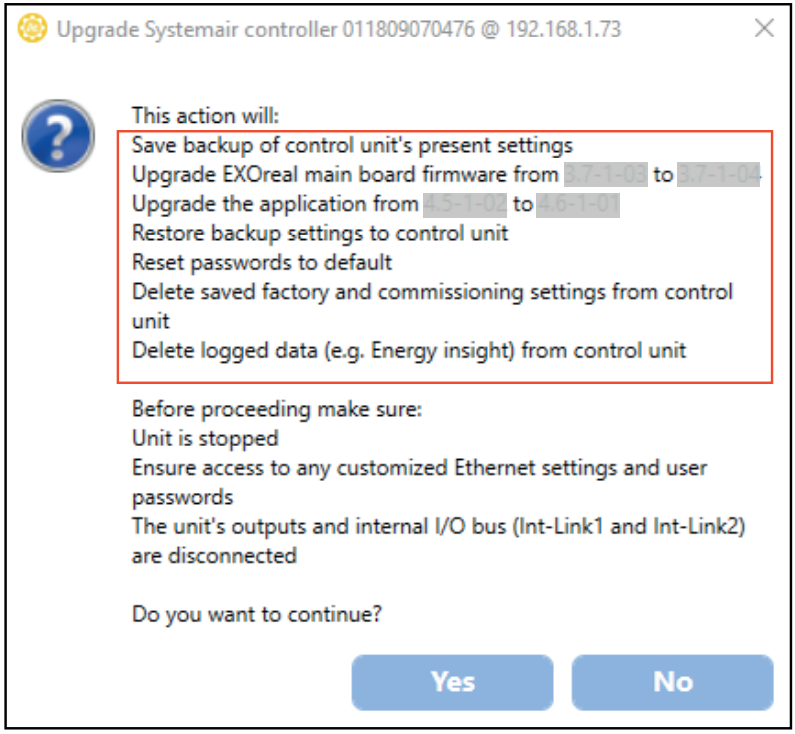
If the controller doesn't need an upgrade another pop-up window will appear: